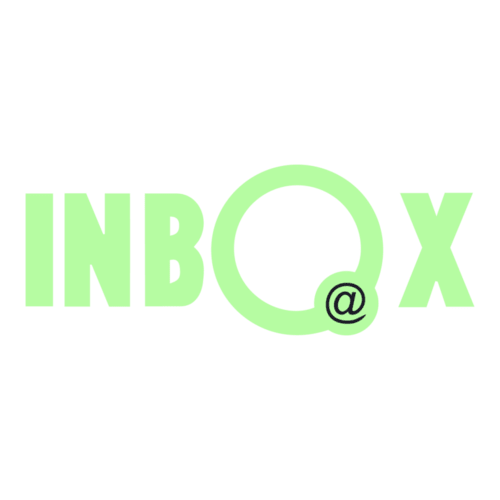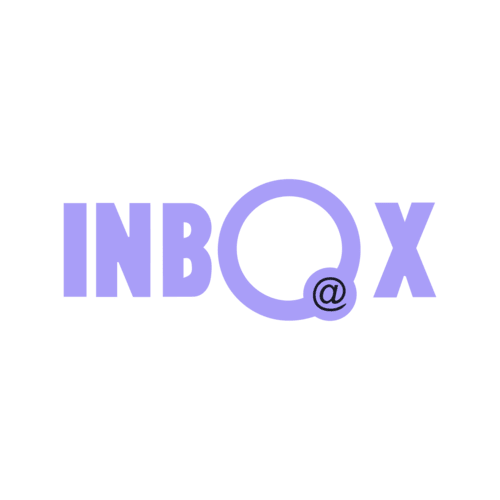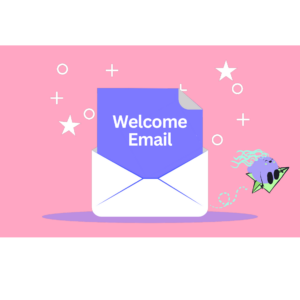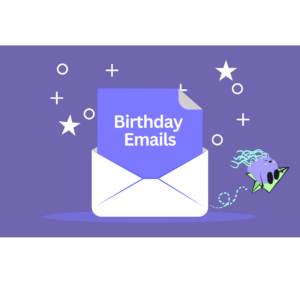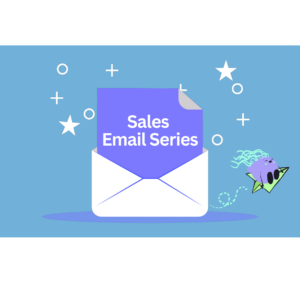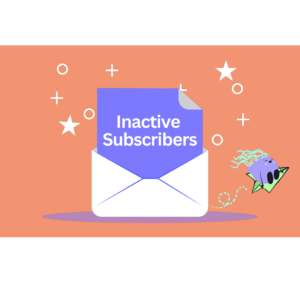- Why INBOX
Why INBOX?
About us
We want to tell you a story
Why customers love us
Customer reviews
Find out why our customers love using INBOX
- Platform
Features
Email Marketing
Grow your audience
Automation
Send targeted emails automatically
Newsletter Design
Drag & Drop email editor
Personalization & Segmentation
Send personalized emails
Landing Pages
Create beautiful pages
Sign Up Forms
Grow your email list
A/B Testing
Send emails with A/B testing
Auto Resend Campaign
Automatically send a second campaign
Transactional Emails
Send emails with API or SMTP
Email Verification
Clean your email list
INBOX Cold
Reach new customers
INBOX Touch
The future of networking
- Partner
- Pricing
- Resources
Learn
Blog
Read best practices and stay up-to-date with news.
Youtube Videos
Email marketing academy
Customer Reviews
What says our clients
Company
Contact Us
Write us
Careers
Join the INBOX team
Integrations
Connect INBOX with popular apps
For Developers
Check our API documentation
Customer Feedback Email Workflow Example
Customer Feedback Email Workflow
Feedback about your products is important for your future steps. With INBOXAutomation, you can send a survey to your customers after purchases and learn their opinions.
First you need to define a custom field to identify the people who bought the product, you can use custom fields like “0” or “1” or “Bought“. Then, from the triggers tab on the automation page, add the “When Custom Field is Updated” trigger to your workflow and select the custom field you specified.
Then create a waiting period by adding the “Wait” action. It is recommended to wait 3-5 days.
Finally, add the “Send a Campaign” action and select the survey you want to send to these people and your workflow is ready.
More Automation Examples
Not sure how to get started? Get inspired by these automated workflow templates below.